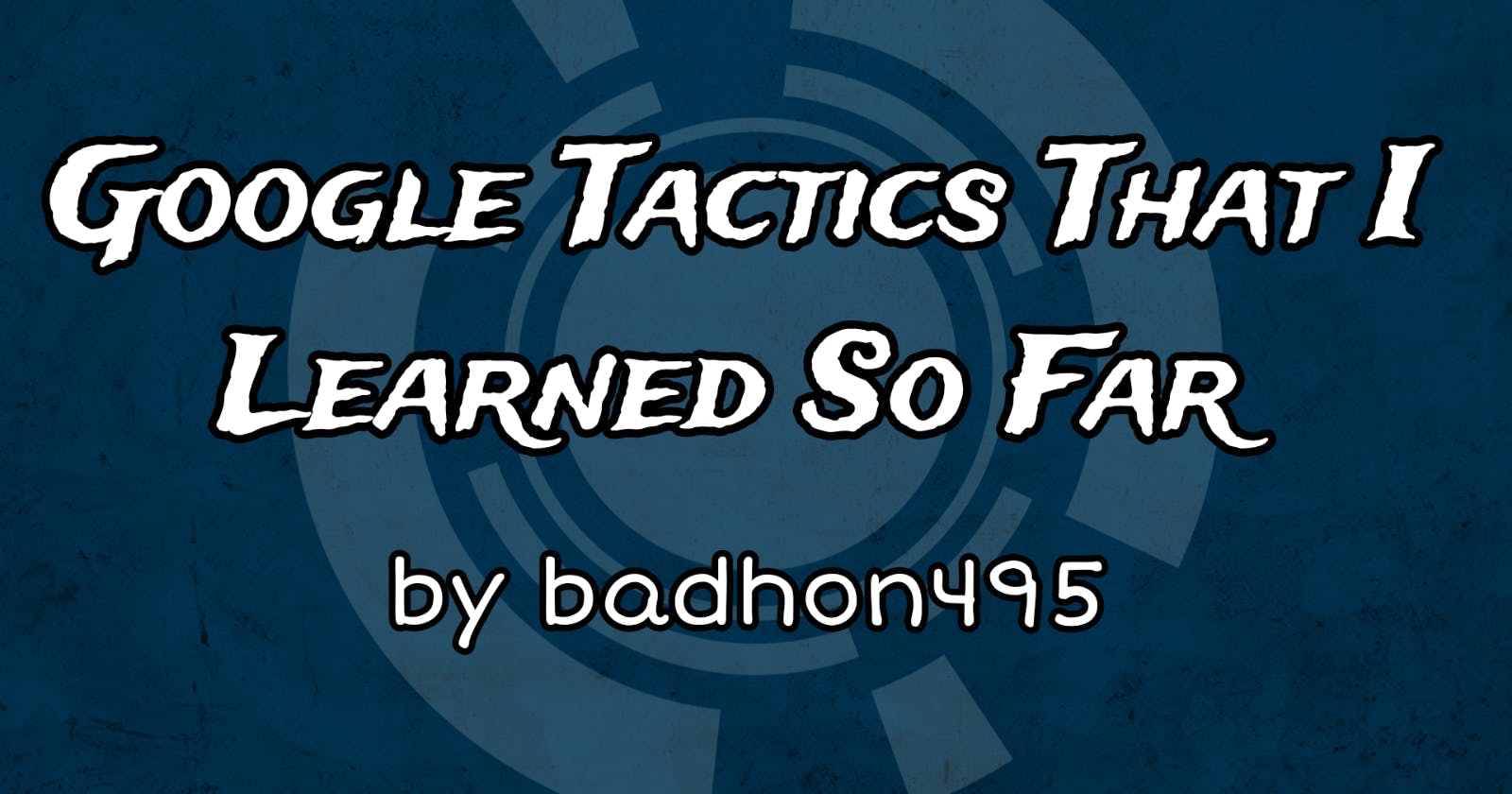Google Tactics That I Learned So Far
In the second episode of the So Far series, I discuss how to use Google effectively to find the information you're seeking quickly.
Table of contents
Browser Shortcut
Before jumping into Google search let's learn a few shortcuts of the browser to maximize our efficiency.
ctrl + click→ it will open the link in the new tab.ctrl + t→ open a new tabctrl + w→ close the current tabctrl + r→ refresh the page
Common Sense
Check the domain name. For example: .gov indicates the government. So it will have verified info.
Use Open-Ended Questions. When doing research, find several perspectives with open-ended questions. Instead of googling, “Is Python the best language?” google for “Which programming language is the best?”. If many credible sources give you the same answer then it is most probably the correct answer.
Use Brain. Do not trust everything on the forum. Think critically.
Advanced search → If you do not want to use operators then this website will be your go-to option.
Search Operators
Exact →
“search term”Exclusion →
- “exclusion term”Wildcard →
*→ use it before or after a wordWildcard →
#→ use it in the middle of the wordSimilar →
~→So if you were shopping for a used ‘car’, but also might be interested in a ‘pre-owned van’ or a ‘secondhand vehicle’, a good search term to use would be ‘~used ~cars’.Around →
manage AROUND(X) memory→This will show the result which has memory in between X words of memory.After →
after:2010→ This will show all the results after 2010.Before →
before:2010→ This will show all the results before 2010.Both →
before:2010 after:2008→ This will show the results between 2008 to 2010.2008..2010→ You can use this to search a specific list like → “top 7..10 facts” about Google, here it will show all the 7 to 10 facts about Google.
Site →
name site:bracu.ac.bd→it will show the result ‘name’ only from bracu.ac.bdFiletype →
name filetype:pdf→ it will show the result ‘name’ which is in a pdf file.Source →
amazon source:TechCrunch→ It will show the result ‘Amazon’ which is in the TechCrunch.Location →
restaurants loc:Mohammadpur→ It will show all the restaurants in Mohammadpur.Blogurl →
blogurl:google.com. it will find all the blog posts under google.comCache →
cache:freecodecamp.org. it will show all cache that google has, it will work even if that particular site is offline.Boolean operator →
And → it will pull up all the result that contains both brac and nsu
brac AND nsuBrac && nsu
Or → it will contain all the result which has brac or nsu or both
Brac OR nsuBrac | nsu
Not → it will remove those links which have that word
Good university NOT(brac*)
IN →
inurl:tutorial→ It will show all the results that contain the word tutorial URL.allinurl:tutorial python game→ It will show only those results that contain all three of the terms in the URL.intitle:tutorial→ it will show all the results which contain the word tutorial in the title.allintitle:tutorial python game→ It will show only those results that contain all three of the terms in the title.intext:tutorial→ It will show only those results that contain all three of the terms in the text.allintext:tutorial python game→ it will show only those results that contain all three of the terms in the text.inanchor:hero→ it will show only those results which contain all three of the terms in the form of a hashtag on a webpage.
Bracket →
(tutorial or learn*) AND (java OR *script)→ here google will know exactly what we are looking for, if we did not use the bracket then it will not know what is connected with what.Related →
related:freecodecamp.org→ It will show all the similar websites like freecodecamp.Definition →
define:something→ it will pull up the definition of something.Weather →
weather:kushtia→ you will get weather of kushtia.Map →
map:kushtia